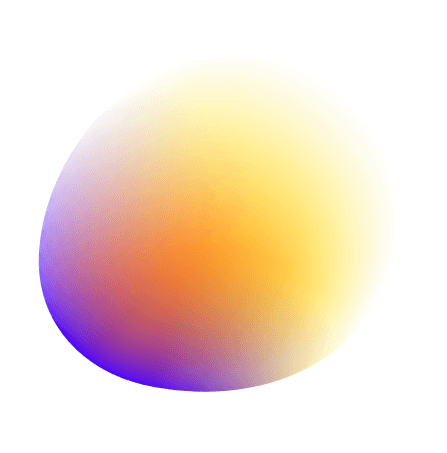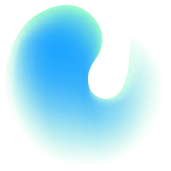Quick Response (QR) codes have become a mainstream tool for instant digital access. With just a scan using a smartphone camera, users can be redirected to URLs, contact cards, videos, and more. One increasingly popular use case is converting a PDF into a QR code—perfect for sharing documents like brochures, manuals, or eBooks without attachments or bulky emails.
In this guide, you'll learn how to turn a PDF into a QR code using freeqrcodes.app, a free and intuitive platform. Whether you're a business professional, educator, or marketer, this tutorial offers an efficient way to bridge print and digital using QR technology.
freeqrcodes.app is a web-based tool designed to create high-quality QR codes for a variety of content types including URLs, images, text, and PDFs. This tool stands out for its user-friendly interface, design customization features, and cloud-based dashboard for managing all your QR codes.
Whether you’re making QR codes for a presentation or public signage, freeqrcodes.app streamlines the entire process while keeping it accessible to all users.
To get started, visit freeqrcodes.app and either create an account or sign in using your Google account. Account creation is essential for saving, managing, and editing your QR codes later.
Once you're logged in, you'll gain access to your personalized dashboard. This is your main control panel where you can create new codes and view or manage existing ones.
After logging in, you’ll be directed to your user dashboard. This is the hub of your QR code activity. From here, you can:
The dashboard layout is clean and simple, making it easy for even first-time users to navigate confidently.
To begin creating your PDF QR code, click the “New QR Code” button located prominently on the dashboard. This will open a form where you can choose the type of QR code you want to create.
From the available options, select “PDF”. This choice enables you to upload a document that will be encoded into the QR code, allowing others to access it with a scan.
Once you’ve selected PDF as your QR code type, you’ll be prompted to upload your file.
After your PDF is successfully uploaded, it will be stored in your account and associated with the new QR code you’re about to generate.
Once your PDF is uploaded, you can personalize your QR code design using the intuitive customization panel. This step helps your code align with your branding or aesthetic preferences.
Make sure to maintain sufficient contrast and avoid overly complex patterns that may interfere with scanning.
After you're satisfied with the design, click the Save button. This action stores your QR code within your account and makes it accessible through the dashboard at any time.
Saving also enables the option to edit or delete your QR code later, offering flexibility as your content or branding evolves.
To view your saved QR codes, navigate to the “My QR Codes” section from the dashboard. Here you will find a list of all QR codes you’ve created.
Each entry includes:
This organized view makes it easy to manage multiple codes and retrieve them quickly when needed.
When you’re ready to use your QR code, head to the “My QR Codes” section, locate your desired code, and click the Download button.
Your QR code will be downloaded in a high-quality format, ensuring it looks sharp and functions well whether displayed on screens or printed materials.
Need to change the design? No problem. From the “My QR Codes” page:
These options make it easy to maintain an up-to-date and professional QR code library.
PDF QR codes are versatile and applicable in numerous real-world settings. Here are some popular uses:
By using QR codes, you simplify the distribution process and enhance accessibility for your audience.
Turning PDFs into QR codes unlocks a variety of benefits:
To get the best results, avoid these common pitfalls:
Maximize your QR code performance with these expert tips:
Creating a QR code for your PDF is one of the easiest and most effective ways to share digital documents in today’s mobile-driven world. With freeqrcodes.app, the process is not only straightforward but also completely customizable. From uploading your PDF to fine-tuning the visual appearance, every step is optimized for user convenience and professional results.
Whether you're a marketer, teacher, business owner, or simply someone who needs to distribute content efficiently, converting your PDFs into QR codes is a smart, accessible solution. Try it today and experience seamless document sharing in a single scan.
1. Can I create a QR code for a PDF without signing up?
No, freeqrcodes.app requires users to sign up or log in with a Google account to create and manage QR codes.
2. What is the maximum file size for uploading PDFs?
Free users can upload PDFs up to 5MB in size. Larger files need to be compressed before uploading.
3. Is there a limit to how many QR codes I can create?
There’s no limit to the number of QR codes you can create with a freeqrcodes.app account.
4. Can I change my QR code after it’s been created?
Yes, you can edit the design or delete and recreate your QR code anytime from the “My QR Codes” section.
5. Are the QR codes generated high enough quality for printing?
Absolutely. All QR codes generated via freeqrcodes.app are provided in high-quality resolution suitable for both print and digital use.